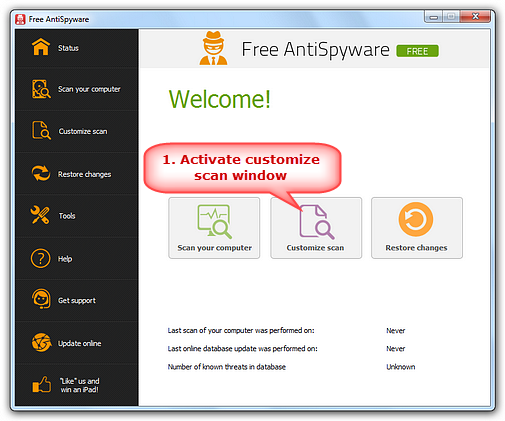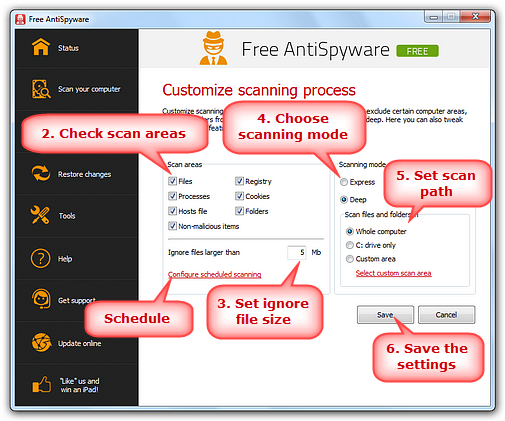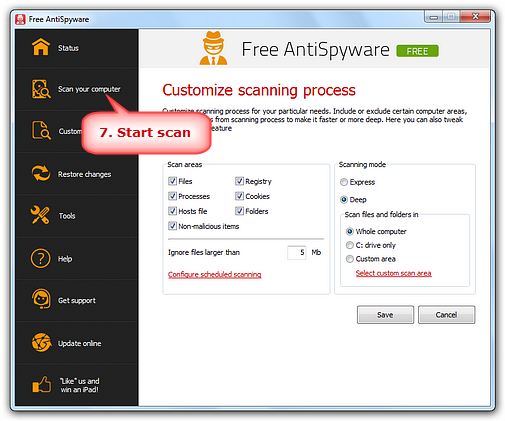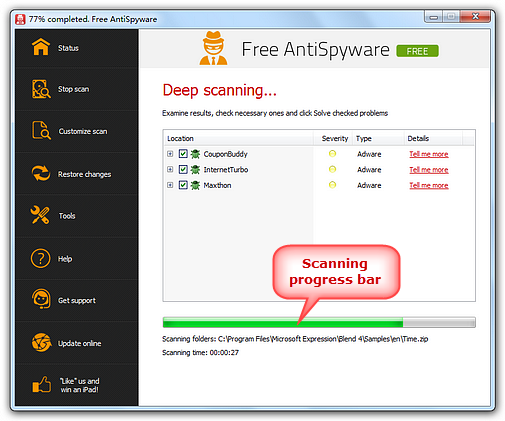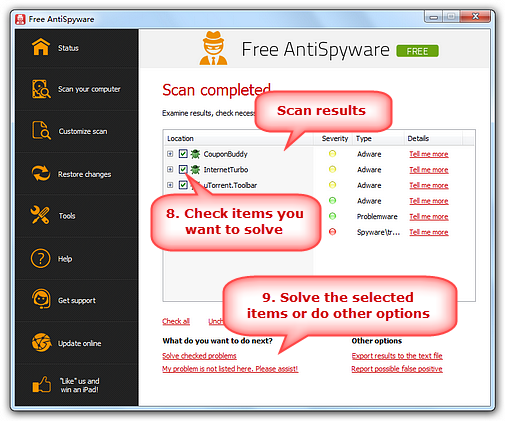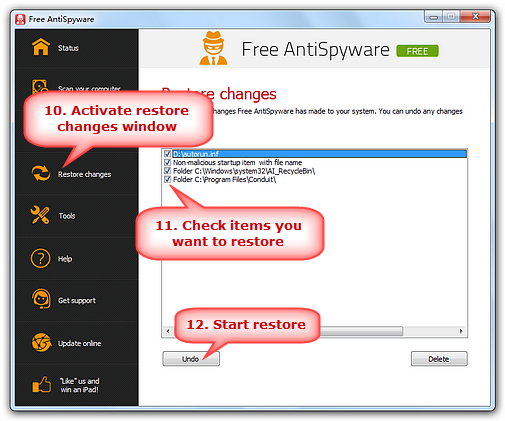|
Home > Tutorials > How to Detect and Remove Spyware with Free Anti-Spyware Program?
Malware does much harm to computers like disrupting PC operation, gathering sensitive information, gaining access to private PC systems, etc. Free AntiSpyware is free anti malware software that has ability to detect and destroy any malware like ransomware, worms, trojan horses, spyware, adware, trackware, dialers, keyloggers and more other threats, helping regain a clean computer environment. It will safeguard against any malware attacks and get you rid of any malware annoyances.
Launch
Free Anti-Spyware and click "Customize scan"
to set the scanning process for your particular
needs.
You can
choose certain areas like Files, Registry, Processes, etc.
to scan. The files larger than the certain size you customized can
be ignored. Then select scanning mode: Express
for a fast scan or Deep for a thorough scan. If you choose deep
mode, it is able to scan any partition and drive in your PC; or
you can just select a folder to process scan. You are also allowed
to click "Configure scheduled scanning"
and set a schedule to scan periodically.
For detailed
customization, please go to
How to Customize
Scanning Process.
When
everything is OK, click "Scan your computer"
to start scan. Please wait until Free Anti-Spyware
finishes the scan.
Progress bar will indicate the
percentage of work that is already done.
The results
of scan will appear after the scanning is completed. Examine the
list of found problems. By default, all found problems are checked.
You can look through the whole list and view details of each detection
by clicking on "Tell me more". If you
think that the program detected is really useful for you (this might
happen for example with some types of adware or spyware-enabled
programs when you are aware of their privacy flaws but still want
to use them), uncheck it. After you make sure all the unnecessary
ones are checked, click "Solve checked problems"
and let Free Anti-Spyware solve checked problems. You can also click
"Export results to the text file", "Report
possible false positive" or "My problem
is not listed here. Please assist!". For more details,
please go to What
to Do with Scan Results.
If you
think that Free Anti-Spyware has deleted some important files, you
can easily restore them. Every time Free Anti-Spyware deletes a
file or registry entry, it copies this file or entry into infected
folder. To restore some deleted files, you can
simply click on "Restore changes" and
it will switch to "Restore changes" screen.
There is a list of changes that Free Anti-Spyware
has made to your system. Select necessary file or registry entry
on that screen and click "Undo" and it
will restore the selected item.
|
||||