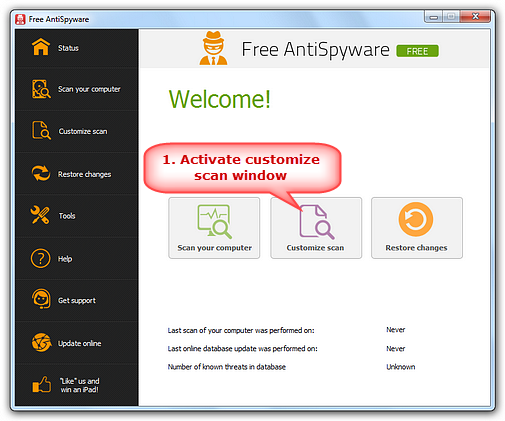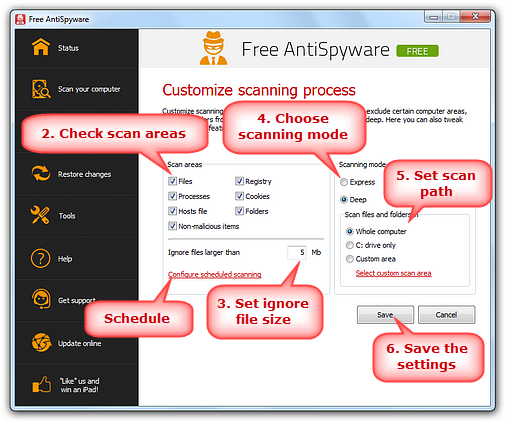|
Home > Tutorials > How to Customize Scanning?
Free AntiSpyware is a precise scanner for your
computer. It scans everywhere, not just in memory and files. Our
free malware remover provides rapid scanning of
system memory, hard drives, floppy drives, CD-ROM drives and removable
devices. This free anti malware software scans
processes, system files, user files, cookies, Hosts file,
program files, whole registry and even non-malicious
files to find and solve problems connected with different
types of spyware & malware. Step 1. Activate Customize Scanning Window
Click
"Customize scan" to activate "Customize
scanning process" window. Step 2. Specify Scanning Process
In the
box of "Scan areas", areas like
Files, Registry, Processes, Cookies, Hosts file, etc.
are checked to scan. To skip any of them, just unselect them. The
files larger than the certain size you specified can be ignored.
In the "Scanning mode" box, select scanning
mode: Express for a fast scan or Deep for a thorough scan. If you
choose deep mode, it is able to scan any partition and drive in
your PC; or you can just select a folder to process scan. To schedule
a scan periodically, click "Configure scheduled scanning". For detailed schedule settings, please go to How to Schedule Scanning.
|
||||